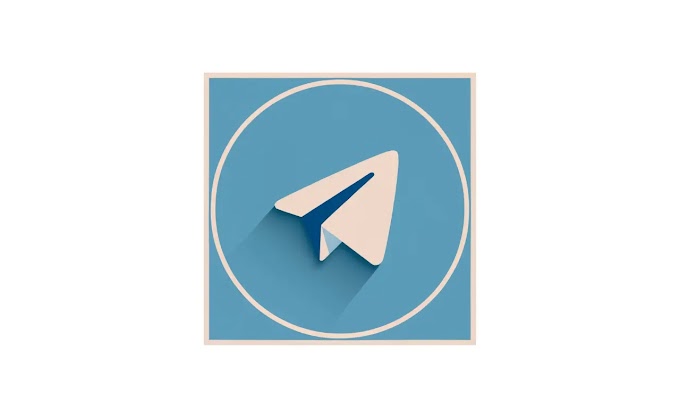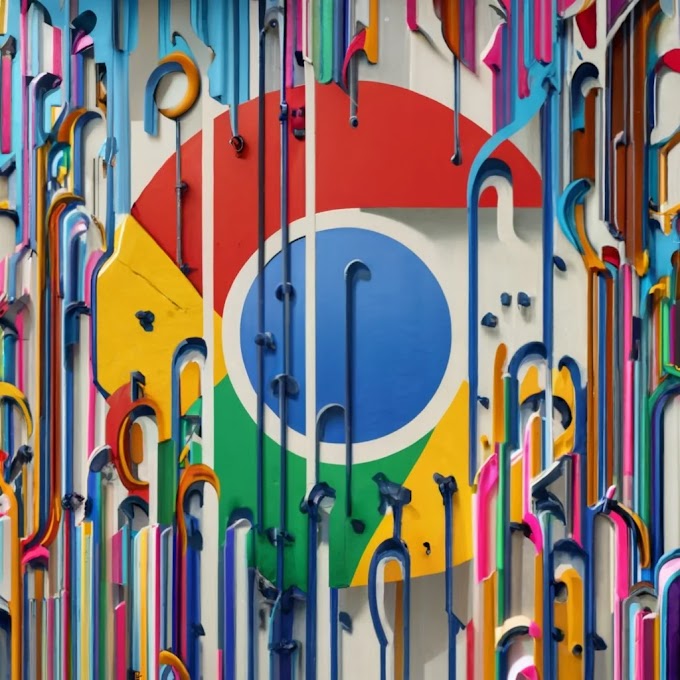Loom for Chrome: A Comprehensive Guide
Loom for Chrome is a screen recording and video messaging tool that helps you communicate more effectively and asynchronously. With Loom, you can record your screen and camera simultaneously, and then share your video with anyone with , also available as a desktop app and mobile app.
Benefits of using Loom for Chrome
There are many benefits to using Loom for Chrome, including:
Easy to use: Loom is incredibly easy to use. With just a few clicks, you can start recording your screen and camera.
Powerful features: Loom offers a variety of powerful features, such as the ability to record your screen, camera, and microphone simultaneously; trim and edit your videos; and add annotations and drawings to your videos.
Shareable links: Loom automatically generates a shareable link for each video you record. You can share this link with anyone, even if they don't have a Loom account.
Video hosting: Loom hosts all of your videos for you, so you don't have to worry about uploading them to a third-party service.
Team collaboration: Loom makes it easy to collaborate with your team on videos. You can share videos with your team members, and they can leave comments and feedback directly on the videos.
How to use Loom for Chrome
To use Loom for Chrome, you'll first need to install the Loom extension from the Chrome Web Store. Once you've installed the extension, you can start recording by clicking on the Loom icon in your toolbar.
When you click on the Loom icon, you'll be given the option to record your full screen, a specific window, or just the current tab. You can also choose to record your camera and microphone, or just one of the two.
Once you've chosen what you want to record, click the "Start Recording" button. Loom will start recording your screen and camera, and you can start talking or typing.
When you're finished recording, click the "Stop Recording" button. Loom will then process your video and generate a shareable link. You can then share this link with anyone, even if they don't have a Loom account.
 |
| Loom for Chrome: The Ultimate Guide to Screen Recording and Video Messaging |
Use cases for Loom for Chrome
Loom for Chrome can be used for a variety of purposes, including:
Explaining complex concepts: Loom can be used to create videos that explain complex concepts in a clear and concise way. This is especially useful for remote teams or for people who are learning new things.
Giving feedback: Loom can be used to give feedback to team members, clients, or students. This can be a more effective way to give feedback than writing a long email or having a meeting.
Creating tutorials: Loom can be used to create video tutorials that show people how to do things. This is a great way to share your knowledge and expertise with others.
Recording demos: Loom can be used to record demos of products or services. This is a great way to show potential customers what your product or service can do.
Creating asynchronous video messages: Loom can be used to create asynchronous video messages. This means that you can record a video message and send it to someone else, and they can watch it at their convenience.
Getting started with Loom for Chrome
If you're new to Loom, here are a few tips to get you started:
Install the Loom extension for Chrome.
Create a Loom account. This is free to do.
Start recording! Click on the Loom icon in your toolbar and start recording your screen and camera.
Share your videos! Once you're finished recording, click the "Stop Recording" button and Loom will generate a shareable link. You can then share this link with anyone, even if they don't have a Loom account.
Conclusion
Loom for Chrome is a powerful and easy-to-use screen recording and video messaging tool. It's perfect for individuals and teams who need to communicate more effectively and asynchronously. If you're not already using Loom, I highly recommend checking it out.

.png)